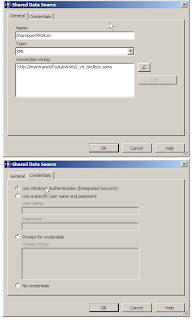Synchronizing SharePoint Lists Between Internal and External Sites

I have created a sample program to synchronize SharePoint lists between two sites. There are many ways to accomplish this task: 1. SharePoint List Event Handler (ItemAdded, ItemUpdated, ItemDeleted etc.) 2. Custom WorkFlow to copy list items when modified 3. Windows Form to Push Data Manually 4. Windows Service to schedule the move on scheduled times Here is the sample for the 3rd Approach [Windows Form to Push Data Manually]: In this approach. Create a C# Class Library Project and Add a reference to Microsoft.SharePoint.DLL from 12 Hive. Create 2 XML Files [Feature.XML, Elements.XML] to intall the feature. using System; using System.Collections.Generic; using System.ComponentModel; using System.Data; using System.Drawing; using System.Text; using System.Windows.Forms; using System.Xml; using System.Net; namespace AMIMoverByWebService { public partial class Form1 : Form { public Form1() { InitializeComponent(); } private void btnSync_Click( object sender, EventArgs