Displaying Flash as SharePoint Dashboard
<OBJECT id="Web Part By Fazlul" style="WIDTH: 828px; HEIGHT: 572px" codeBase=http://download.macromedia.com/pub/shockwave/cabs/flash/swflash.cab#version=6,0,40,0 height=572 width=828 classid=clsid:D27CDB6E-AE6D-11cf-96B8-444553540000>
<PARAM NAME="_cx" VALUE="21908">
<PARAM NAME="_cy" VALUE="15134">
<PARAM NAME="FlashVars" VALUE=""><PARAM NAME="Movie" VALUE="http://spsandbox/sites/excel/xCelcious/Inventory%20Dashboard.swf">
<PARAM NAME="Src" VALUE="http://spsandbox/sites/excel/xCelcious/Inventory%20Dashboard.swf">
<PARAM NAME="WMode" VALUE="Window"><PARAM NAME="Play" VALUE="0">
<PARAM NAME="
<PARAM NAME="SAlign" VALUE=""><PARAM NAME="Menu" VALUE="-1">
<PARAM NAME="Base" VALUE=""><PARAM NAME="AllowScriptAccess" VALUE="">
<PARAM NAME="Scale" VALUE="ShowAll"><PARAM NAME="DeviceFont" VALUE="0">
<PARAM NAME="EmbedMovie" VALUE="0">
<PARAM NAME="BGColor" VALUE="FFFFFF">
<PARAM NAME="SWRemote" VALUE="">
<PARAM NAME="MovieData" VALUE="">
<PARAM NAME="SeamlessTabbing" VALUE="1">
<PARAM NAME="Profile" VALUE="0">
<PARAM NAME="ProfileAddress" VALUE="">
<PARAM NAME="ProfilePort" VALUE="0">
<PARAM NAME="AllowNetworking" VALUE="all">
<PARAM NAME="AllowFullScreen" VALUE="false">
<EMBED src="/support/flash/ts/documents/myFlashMovie.swf" quality=high bgcolor=#FFFFFF NAME="myMovieName" ALIGN="" TYPE="application/x-shockwave-flash"
PLUGINSPAGE="http://www.macromedia.com/go/getflashplayer">
</EMBED>
</OBJECT>
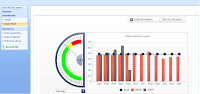

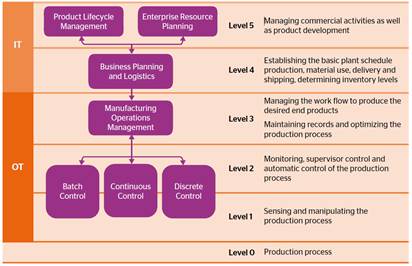
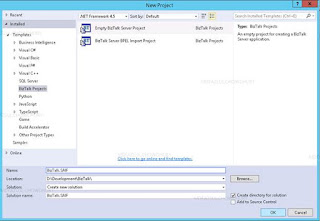
Comments
Post a Comment