SharePoint FBA User Management using Community Kit for SharePoint [CKS]
After you configure the external FBA site [http://fbasp.codeplex.com/ or http://fazlulchowdhury.blogspot.com/2009/03/configuring-mixed-authentication-in.html]. You will need to manage the users for the external site. You may need following pages to make it complete.
1. Customized Login Page with Links to Register New User and Forgot Password
2. New User Registration Page
3. Forgot Password Page
4. Change Password Page
You may want to download the Community Kit for SharePoint [http://cks.codeplex.com/Release/ProjectReleases.aspx?ReleaseId=5134] and install [Deploy.cmd http://dcftsd1:1111] in to SharePoint Site before configuring FBA User Management. Then do the following stuff one by one:
1. Add requiresQuestionAndAnswer="false" in the web.config of the SharePoint site
<add connectionStringName="SqlProviderConnection" name="AspNetSqlMembershipProvider" applicationName="/" type="System.Web.Security.SqlMembershipProvider, System.Web, Version=2.0.0.0, Culture=neutral, PublicKeyToken=b03f5f7f11d50a3a" requiresQuestionAndAnswer="false" />
2. Customize Email Body from all xslt files in C:\Program Files\Common Files\Microsoft Shared\web server extensions\12\TEMPLATE\LAYOUTS\FBA\EMAILS
3. Create a Document Library [say: Pages]
4. Add 4 basic aspx pages [ChangePassword.aspx, Login.aspx, MembershipRequest.aspx, PasswordRecovery.aspx]
5. Open up each page and add respective FBA User Management Web Parts. Add a Content Query Web part in the Login Page below Login web part and add the following texts into the Source Editor:
<a href="/Pages/PasswordRecovery.aspx" target="_self">Forgot Password?</a><br>
<a href="/Pages/MembershipRequest.aspx" target="_self">Request for Membership?</a><br>
6. Goto SharePoint Administration Site and goto Manage Applications->Authentication Providers. Click on Default and Internet to set the Anonymous checked. We need this to provide Anonymous access to the Pages Docuemnt library.
7. Then goto the Internal site -> Site Actions -> Site Settings -> Advanced Permissions. Then click on Settings->Anonymous Access and Select Lists and Libraries
8. Then go to Pages Document Library and click Settings->Document Library Settings. Select Permissions for this document library. Then click Settings->Anonymous Access. Check View Items and Click OK
Then the documents from Pages Document Library will be available Anonymously
9. Replace the Login Url of Authentication Section of Extended Site with loginUrl="/pages/login.aspx"
1. Customized Login Page with Links to Register New User and Forgot Password
2. New User Registration Page
3. Forgot Password Page
4. Change Password Page
You may want to download the Community Kit for SharePoint [http://cks.codeplex.com/Release/ProjectReleases.aspx?ReleaseId=5134] and install [Deploy.cmd http://dcftsd1:1111] in to SharePoint Site before configuring FBA User Management. Then do the following stuff one by one:
1. Add requiresQuestionAndAnswer="false" in the web.config of the SharePoint site
<add connectionStringName="SqlProviderConnection" name="AspNetSqlMembershipProvider" applicationName="/" type="System.Web.Security.SqlMembershipProvider, System.Web, Version=2.0.0.0, Culture=neutral, PublicKeyToken=b03f5f7f11d50a3a" requiresQuestionAndAnswer="false" />
2. Customize Email Body from all xslt files in C:\Program Files\Common Files\Microsoft Shared\web server extensions\12\TEMPLATE\LAYOUTS\FBA\EMAILS
3. Create a Document Library [say: Pages]
4. Add 4 basic aspx pages [ChangePassword.aspx, Login.aspx, MembershipRequest.aspx, PasswordRecovery.aspx]
5. Open up each page and add respective FBA User Management Web Parts. Add a Content Query Web part in the Login Page below Login web part and add the following texts into the Source Editor:
<a href="/Pages/PasswordRecovery.aspx" target="_self">Forgot Password?</a><br>
<a href="/Pages/MembershipRequest.aspx" target="_self">Request for Membership?</a><br>
6. Goto SharePoint Administration Site and goto Manage Applications->Authentication Providers. Click on Default and Internet to set the Anonymous checked. We need this to provide Anonymous access to the Pages Docuemnt library.
7. Then goto the Internal site -> Site Actions -> Site Settings -> Advanced Permissions. Then click on Settings->Anonymous Access and Select Lists and Libraries
8. Then go to Pages Document Library and click Settings->Document Library Settings. Select Permissions for this document library. Then click Settings->Anonymous Access. Check View Items and Click OK
Then the documents from Pages Document Library will be available Anonymously
9. Replace the Login Url of Authentication Section of Extended Site with loginUrl="/pages/login.aspx"
FBA User Management Settings
Change Password Page:
User Management Form:









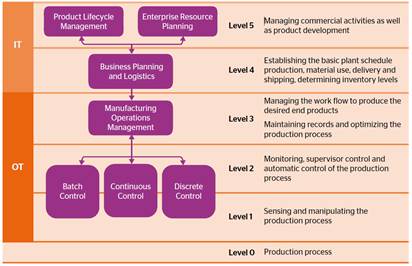
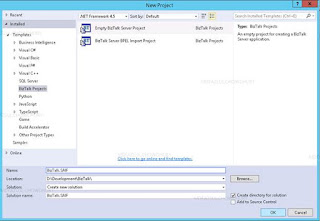
Hi Fazlul, Thanks for the step by step, very interesting. However, i have a question, how do you create the aspx pages for login, change password, register and reset password for a Document Library? I tried but they are only pages and not a page where you can add a web part. can you please explain.
ReplyDeleteThanks
You may create a very basic aspx page with the web parts which gets installed as a part CKS. Then save those pages to a document library or under pages. Then apply annonymous access to that Document Library.
ReplyDeleteTry a Web Part page in case of difficulty
ReplyDeleteThe #1 SaaS Government FOI software for citizen request management, to simplify the Public Records Request Process from Start to Finish with freedom of information software.
ReplyDelete