Installing SharePoint 2010 in Windows 7
Installing SharePoint 2010 in Windows 7 is recommended for development environment and not intended for a full blown production SharePoint Farm. Installing SharePoint 2010 in windows 7 may be little bit tricky and this is why I wanted to put those issues and fixes together in my blog. Let us start the installation process.
1. Preconfigure your Windows 7 host system: As a hardware recommendation 4GB should be ok and 8GB will be better if you want to use Visual Studio and SharePoint Designer working on the same machine and running side-by-side. Install the WCF Hotfix for Microsoft Windows. The hotfix is available in Windows Server 2008 R2 and Windows 7. This hotfix also updates the ASP.NET common language runtime (CLR) to recognize a new option of optimizing compilations. To take advantage of this option, set the optimize Compilations property of the <compilation> tag in your web.config file to true: <compilation optimizeCompilations="true">. For Windows 7, the standalone installation is recommended but you can also use a separate SQL Server instance for SharePoint configuration database.
2. Install MS SQL Server 2008 Patch (If you have SQL 2008 Express Installed): If you are using a local instance of Microsoft SQL Server 2008, install the Microsoft SQL Server 2008 KB 970315 x64 (SQL Server 2008 KB 970315 x64). If your development environment uses a remote instance of Microsoft SQL Server 2008 or if it has a pre-existing installation of Microsoft SQL Server 2008 on which KB 970315 x64 has already been applied, this step is not necessary.
3. Install the Prerequisites for SharePoint 2010:
(a) Copy the SharePoint Foundation installer files into your Local folder
(b) Update the files\Setup\config.xml fileis configuration tag as <Setting Id="AllowWindowsClientInstall" Value="True"/> and Save. If you do not fix the config file, you may get the following error message:
(c) Install Microsoft Filter Pack 2.0 from PrerequisiteInstallerFiles\FilterPack\FilterPack.msi
(d) Manually enable each of the required Windows Features. You can do this quickly by copying and running the following command in a Command Prompt window (Administrative Mode – Make sure the following lines are in single line and without line breaks):
start /w pkgmgr /iu:IIS-WebServerRole;IIS-WebServer;IIS-CommonHttpFeatures;IIS-StaticContent;IIS-DefaultDocument;IIS-DirectoryBrowsing;IIS-HttpErrors;IIS-ApplicationDevelopment;IIS-ASPNET;IIS-NetFxExtensibility;IIS-ISAPIExtensions;IIS-ISAPIFilter;IIS-HealthAndDiagnostics;IIS-HttpLogging;IIS-LoggingLibraries;IIS-RequestMonitor;IIS-HttpTracing;IIS-CustomLogging;IIS-ManagementScriptingTools;IIS-Security;IIS-BasicAuthentication;IIS-WindowsAuthentication;IIS-DigestAuthentication;IIS-RequestFiltering;IIS-Performance;IIS-HttpCompressionStatic;IIS-HttpCompressionDynamic;IIS-WebServerManagementTools;IIS-ManagementConsole;IIS-IIS6ManagementCompatibility;IIS-Metabase;IIS-WMICompatibility;WAS-WindowsActivationService;WAS-ProcessModel;WAS-NetFxEnvironment;WAS-ConfigurationAPI;WCF-HTTP-Activation;WCF-NonHTTP-Activation
(e) Verify that the required Windows Features are enabled. The command in the previous step enables all of the required features in the Internet Information Services section of the Windows Features dialog box (which you can access through the Programs section in Control Panel). Check that you have enabled all of the required Windows Features. If any features are missing in your operating system, return to the Internet Information Services section of the Windows Features dialog box and enable them. To do that, you have to go to Control Panel and Click on Programs and then click on Turn Windows Features On or Off as the following screen:
(f) Then Expand Internet Information Services and make sure that the following features are selected:
(g) Restart the PC to apply the changes
4. Install the Prerequisites for SharePoint 2010: Now, we have all the pre-requisites installed and all the required windows features are turned on. Now we can begin the real installation of SharePoint foundation. To Install SharePoint 2010, let us run the setup.exe in Administrative mode and choose standalone install. In case of error, always visit log files from the given link else run the configuration wizard at the end of SharePoint 2010 Foundation install.
5. Bug Fixing: If you get the following errors during the configuration process, please fix as follows:
(a) Error: An exception of type System.IO.FileNotFoundException was thrown. Additional exception information: Could not load file or assembly 'Microsoft.IdentityModel, Version 3.5.0.0, Culture=neutral, PublicKeyToken=31bf3856ad364e35′ or one of its dependencies. The system cannot find the file specified.
Fix: Install Windows Identity Foundation pack from: http://www.microsoft.com/downloads/details.aspx?FamilyID=eb9c345f-e830-40b8-a5fe-ae7a864c4d76&displaylang=en#filelist
(b) Error: An exception oftype Microsoft.SharePoint.Upgrade.SPUpgradeException was thrown. Additional exception information: Failed to call GetTypes on assembly Microsoft.Office.Server.Search, Version=14.0.0.0, Culture=neutral, PublicKeyToken=71e9bce111e9429c. Could not load file or assembly 'System.Web.DataVisualition, Version=3.5.0.0, Culture=neutral, PublicKeyToken=31bf3856ad364e35' or one of its dependencies. The system cannot find the file specified.
Fix: Install Chart Controls from: http://go.microsoft.com/fwlink/?LinkID=122517.
(c) Error: Failed to create the configuration database.An exception of the type Microsoft.SharePoint.SPException was thrown. Additional exception information: User cannot be found
Fix: Make sure that the logged-in user has sufficient rights into the SQL Server to create the configuration database.
(d) If you get more error, please visit the following site: http://msdn.microsoft.com/en-us/library/ee554869(office.14).aspx









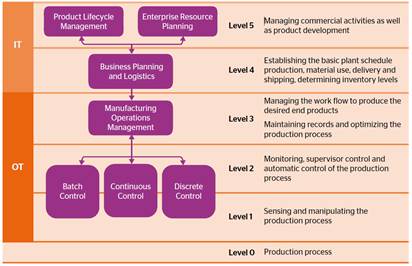
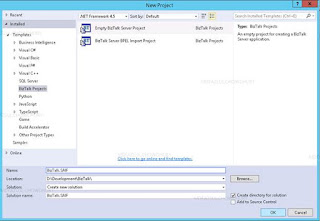
Comments
Post a Comment