Calendar Overlays in SharePoint

“Calendar Overlay” is one of the most popular features of SharePoint. By using Calendar overlays, we can actually view multiple calendars into one. Let’s say the CEO wants to view the calendars of his departments/divisions, we can use calendar overlays to view the calendars of each department/division into a merged calendar. There is one limitation though. In SharePoint 2010, we can have up to 10 calendars while creating the overlaying calendar. Let us now see how can we do the Calendar Overlays.
First create a basic calendar list (CEO View) where we will be overlaying other calendars that are already created.
Then click on Calendars Overlay button up top.
Click on New Calendar
Let’s say call the first overlay calendar “Area 1”. And, then select the type as “SharePoint”. You can also overlay Exchange calendars. But, we will be concentrating on SharePoint calendars for the time being. Type the web url where your other calendars are created/hosted (typically same url). Then click “Resolve” to Get the Calendar lists and associated views to choose from. If you want the filtered calendar in overlay view, you may want to create a filtered view for that specific calendar beforehand. After selecting the appropriate calendar and view, click on “Always Show” and click OK. In this way create/link other calendars to overlay into the “CEO View”.






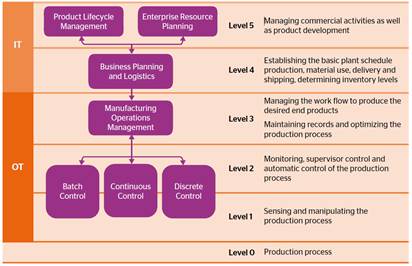
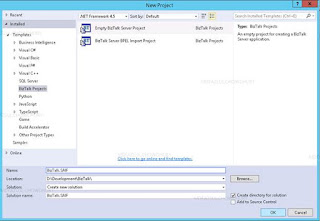
Hi Can we increase this limit of 10 Calendar overlay ??
ReplyDeleteIf you want to incorporate more than 10 calendars, you may have to create your custom calendar and web parts to overlay.
ReplyDelete